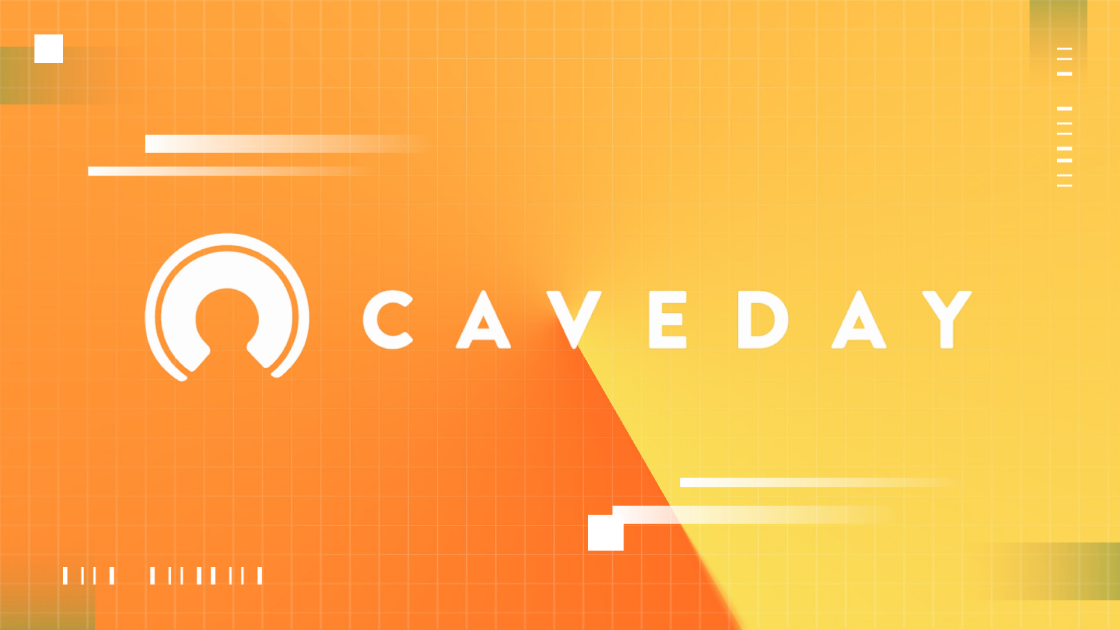Bear Review: A Compe…
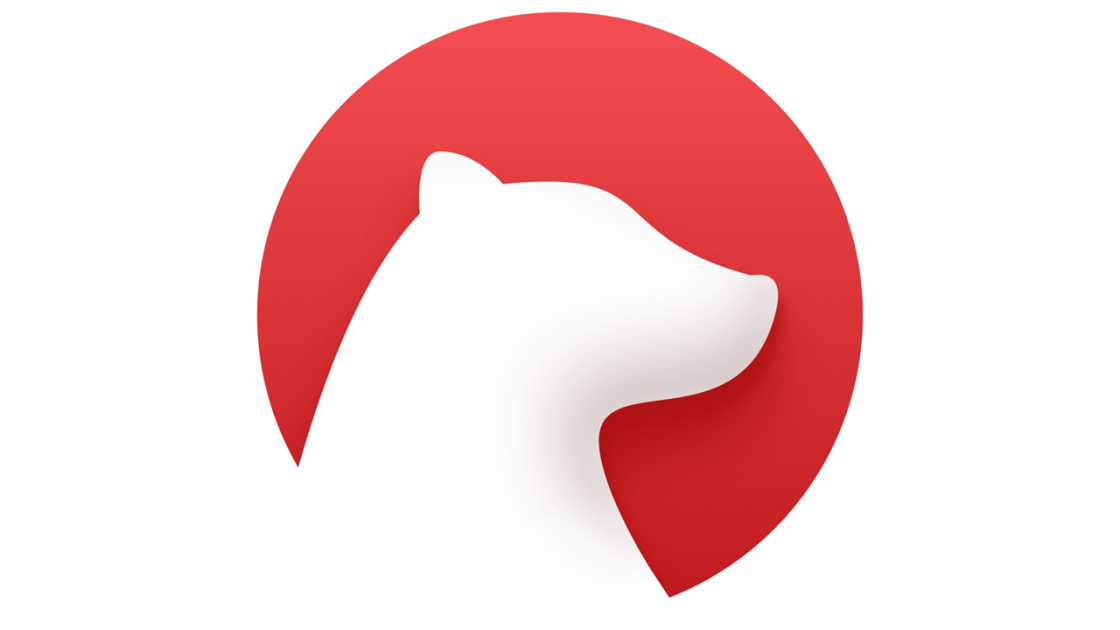
Bear offers apps for iOS, iPadOS, and macOS, but none for Android or Windows. A web version is currently in beta testing.
Once you download Bear from the App Store or the Mac App Store, you can start using it immediately without signing up for an account or providing credit card information. The app comes with several notes that teach you how to use it.
(Credit: Shiny Frog/PCMag)
The Mac version of Bear uses a minimalist, three-panel layout. The leftmost panel, which is a dark gray box in the default theme, shows a list of note categories and tags. To the right is a list of notes. Finally, in the largest pane is the currently open note. You can double-click a note to open it in a separate window, which is handy for referencing multiple notes at once. This basic layout should be familiar if you use any of the other popular note-taking apps. Bear’s design is attractive and modern.
You can create a new note by clicking the pencil-on-paper icon or using the keyboard shortcut Cmd-N. Then, you can start typing immediately. New notes begin with a title. Press Enter after typing the title to dive right into your note. All you need to do to add attachments is drag them in from Finder. Images show up inline, while PDFs display a preview of their first pages.
A few features are easy to miss. A quick open panel, which you can trigger with the keyboard shortcut CMD-O, makes it simple to jump from note to note. Additionally, you can “fold” (hide) any section of a note by clicking the arrow next to its header. Finally, a read-only mode lets you review a document without accidentally marking it up. I appreciate how the app is flexible, without making things overwhelming. If you get stuck, Bear’s documentation is clear and detailed.