How Smart Is Apple I…
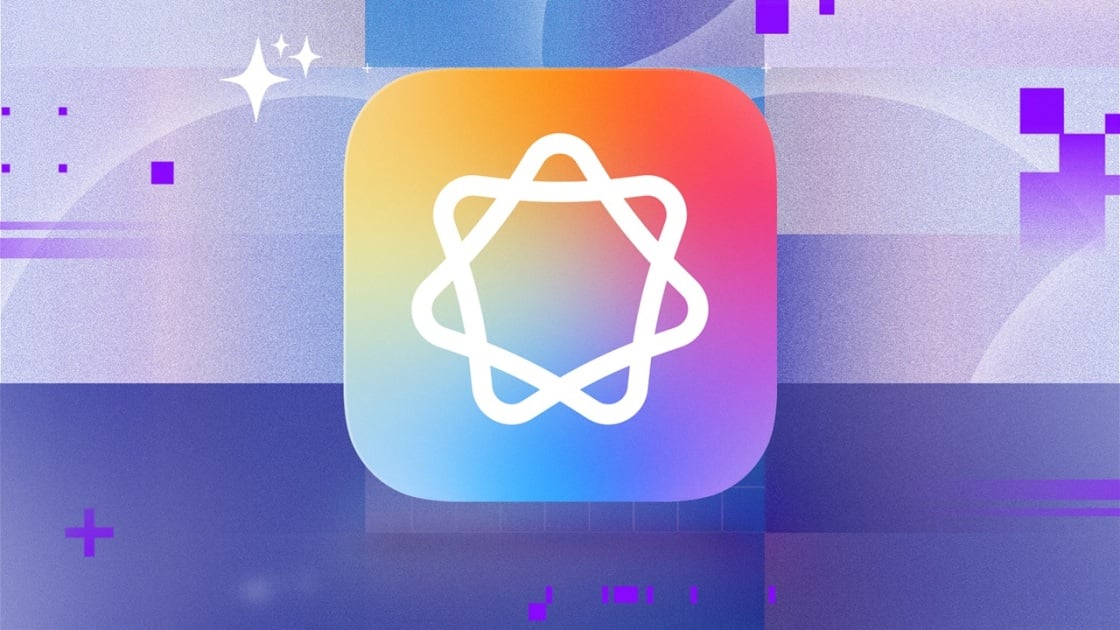
Apple CEO Tim Cook has called AI “as big or bigger” than the internet and smartphones—so it’s worth taking a closer look at the AI features built into your Apple devices. Apple groups all of its AI-powered capabilities across the iPad, iPhone, and Mac under the name Apple Intelligence, which can make it a bit tricky to figure out exactly what’s included. But don’t worry—I’ll walk you through what Apple Intelligence actually is and highlight the features that are not just impressive, but genuinely useful.
What Is Apple Intelligence?
Apple Intelligence is an umbrella term for Apple’s AI features, whether they run in the cloud or on your device. Writing Tools, for example, can help you generate text, while Visual Intelligence can identify objects in pictures you take. Just keep in mind that not every Apple Intelligence feature is available on every Apple device. Visual Intelligence, for instance, is currently an iPhone exclusive.
Apple Intelligence doesn’t offer any feature that qualifies as an AI chatbot for now, but the long-promised ‘conversational Siri’ might eventually fill that role. We don’t know much about how it will work, but it seems likely to support free-flowing, natural conversations with a lifelike voice, alongside Siri’s original assistant-focused feature set. Apple has delayed conversational Siri multiple times, so its release date is unclear.
Note that non-Apple AI features are available on Apple devices via ChatGPT and Gemini apps. However, some Gemini features are still exclusive to Google’s first-party platforms, such as Android or ChromeOS.
Where Is Apple Intelligence Available?
To use the latest Apple Intelligence features, you need a relatively modern Apple device and the newest software version. Broadly speaking, the full list of supported devices covers the iPhone 15 Pro and Pro Max or newer, the M1 iPad Air and iPad Pro or newer, and M1 MacBooks and Macs or newer.
Apple Intelligence works on other Apple products, too, but only alongside one of the core devices above. For example, Workout Buddy, an AI-based personal trainer, is available on the Apple Watch (Series 6 and later), but it requires a compatible iPhone and a pair of Bluetooth earbuds. Apple Intelligence’s Live Translation feature works with a variety of AirPods, but you also need a compatible iPhone. If this sounds confusing, that’s because it is. I recommend checking whether your Apple devices support Apple Intelligence, and to what extent, before you set your sights on using a particular feature.
How Much Does Apple Intelligence Cost?
Apple Intelligence is entirely free. As long as you have a compatible Apple device, you can use Apple Intelligence at no additional cost.
How Do You Use Apple Intelligence?
This varies depending on the feature you want to use and your device. For example, you need to make sure to toggle Apple Intelligence on in the Apple Intelligence & Siri tab in the Settings app. Once you do, though, Apple Intelligence features are seamlessly available within other apps. For example, you can use Writing Tools anywhere you can enter text.
(Credit: PCMag/Apple)
You can also connect ChatGPT to Apple Intelligence to enable certain features. For example, Siri can rely on ChatGPT to answer questions, or you can use ChatGPT’s tech within Apple’s Visual Playground app to generate images. You can connect ChatGPT to Apple Intelligence in the same place you enable Apple Intelligence in the Settings app. You need a ChatGPT account to set up this connection, but it doesn’t need to be a paid account.
Below, I explain what each Apple Intelligence feature does and how to use them.
Writing Tools: Edit and Generate Text With AI
Apple’s Writing Tools encompasses the company’s AI-powered writing features. It can help you generate, proofread, rewrite, and summarize text. If you connect Apple Intelligence to ChatGPT, you can compose text with ChatGPT within Writing Tools.
A custom rewriting prompt (Credit: Apple/PCMag)
You can access Writing Tools pretty much wherever you can enter text. Just highlight any text you want to adjust and tap the Writing Tools icon to open its interface. You can describe what changes you want at the top of this panel. Below the text field, it gives you options for proofreading and rewriting, as well as concise, friendly, and professional tones. Aside from a standard summary option, you can choose to turn text into key points, a list, or a table. At the bottom of the interface, you can click Compose to access ChatGPT, where you can describe what you want it to generate.
Writing Tools works as advertised, but I find it somewhat clunky to use on a touch screen because of how many taps it requires to get something done. That aside, if you do significant amounts of writing on your Apple device and want an AI assistant to help you clean up grammatical issues or find the right tone, Writing Tools can be handy. It’s currently the best feature within the Apple Intelligence suite, even if it’s not overly impressive.
Intelligent Shortcuts: Limited Utility
If you don’t use Apple Shortcuts, think of them like ‘If this, then that’ statements that can automate any number of things on your iPad, iPhone, or Mac. Check out our guide on Apple Shortcuts for a full explanation on how to use them.
Thanks to Apple Intelligence, you can leverage AI within your shortcuts. Currently, Apple Intelligence actions within Apple Shortcuts are limited to Writing Tools (think adjusting, rewriting, or summarizing text) and Image Playground functionality. You can choose to use cloud or local processing, as well as ChatGPT, with your shortcuts, too.
How useful is Apple Intelligence in Apple Shortcuts? That depends. I set up a shortcut to take text from my clipboard, summarize it using Apple Intelligence, and then create a new note in the Notes app. That way, if I get an important message or find something useful online, I can quickly save a summary of it as a note for later reference. This can be helpful in certain situations, but it wasn’t a life-changing feature for me. Of course, your experience might differ.
Although you might appreciate Apple Intelligence in Apple Shortcuts, it doesn’t strike me as particularly impressive given the limited options. I would like to see Apple Intelligence shortcut actions that search the web or even introduce AI agent functionality akin to ChatGPT’s Agent feature or Perplexity’s Comet browser.
Apple Intelligence enables Live Translation, and the feature does exactly what its name implies: provide real-time translation of FaceTime calls, phone calls, and messages so you can converse with folks who don’t speak your language. This isn’t new technology (Google already offers live translation), but it’s new to the Apple ecosystem. Live Translation works on iPads, iPhones, and Macs. You can read about our in-depth experience with it on the iPhone.
(Credit: Apple/PCMag)
Live Translation is effective and intuitive. Activating it takes only a few taps (or clicks), whether you want to translate calls or messages. Although it can miss a phrase or word here and there, its translations are generally accurate. Captions in FaceTime calls and voiced translations in calls only have a two-to-three-second delay, so you don’t have to deal with any long pauses in conversations while the translation catches up, either.

Get Our Best Stories!
Love All Things Apple?

By clicking Sign Me Up, you confirm you are 16+ and agree to our Terms of Use and Privacy Policy.
Thanks for signing up!
Your subscription has been confirmed. Keep an eye on your inbox!
Messages and Notifications: Inconsequential and Inconsistent
Apple Intelligence plays a small role in the Messages app on iPad, iPhone, and Mac, too. For one, you can use images you generate with Image Playground as backgrounds for conversations. Apple Intelligence can also suggest you start a poll when it notices different options appear in a conversation.
When you are composing messages, Apple Intelligence’s Smart Reply feature can suggest replies. If you select a Smart Reply, it populates in your text field, and you can further refine it with Writing Tools. It’s not clear exactly what triggers Smart Reply suggestions, so you might not see them regularly. Apple Intelligence can also summarize unread messages under individual conversations in the Messages app, but it’s similarly unclear what triggers these. Summaries can be hit or miss, but I don’t find them particularly useful, considering they deal only with the few lines of text in a notification.
On an iPad, iPhone, or Mac, you can use Apple Intelligence to get summaries of notifications. When you turn notification summaries on, the text of a notification or a group of notifications turns into an AI-generated summary. You can specify which apps’ notifications it summarizes, too. Apple Intelligence can also bundle notifications from apps you choose and send notification summaries at scheduled times throughout the day. I don’t find much value in the notification summaries: If I get so many notifications that aren’t urgent enough to deal with when I get them, but which still require a notification summary, I’d rather turn off said notifications entirely.
Siri: Doesn’t Do Much With AI
Although conversational Siri isn’t ready yet, Siri already relies on Apple Intelligence for certain capabilities, such as understanding your prompts. If you stumble over your words when prompting Siri (say you ask Siri to set an alarm instead of a timer and then correct yourself), Apple Intelligence enables it to understand your actual meaning. Furthermore, Apple Intelligence allows Siri to understand the context of a conversation. For example, if you ask Siri when the last episode of your favorite show aired, and then you ask when the next episode comes out, it understands that you’re referring to the same show.
Siri can also access ChatGPT to better answer your questions, courtesy of Apple Intelligence. Once you set up Apple Intelligence’s ChatGPT connection, Siri will decide if ChatGPT would help it answer the questions you ask. Then, Siri will ask you if you want to use ChatGPT. Alternatively, you can ask Siri directly to use ChatGPT. For example, you can tell Siri to ask ChatGPT for ideas on what you should get your sister for her birthday. You don’t need to confirm that you want to use ChatGPT if you direct Siri to use it.
In my experience, talking to Siri still feels much closer to talking with Alexa than an AI chatbot. While it can understand some context and leverage the power of ChatGPT to answer questions, it can’t have organic conversations. Siri also doesn’t sound as lifelike as other AI voice chat services, such as Sesame. If Siri’s integration with Apple Intelligence feels half-baked, well, it is. Conversational Siri will hopefully change this situation significantly.
Visual Intelligence and Image Playground: Unexciting, But Competent
Visual Intelligence is Apple’s take on AI image recognition. If you ever shared your camera with ChatGPT or Gemini, for example, so it could comment on your environment, you can expect a similar experience with Visual Intelligence. In fact, Visual Intelligence even allows you to query ChatGPT about the things you see. As mentioned, Visual Intelligence is currently for iPhones only.
Recommended by Our Editors
(Credit: Lance Whitney/Apple)
Simply aim your phone at an animal, a business, a landmark, a piece of artwork, a plant, or some text, and Apple Intelligence can tell you more about what you’re looking at. It can even go as far as adding an event from a flier you find to your calendar, giving you directions to an address you see, and translating text from languages you don’t understand. Visual Intelligence also works with content on your screen, offering the same functionality. Read about our experience with Visual Intelligence for more information on how you can start using it.
Beyond recognizing images, Apple Intelligence can also generate them. Apple’s Image Playground app allows you to generate all sorts of images as well as emoji, which Apple calls Genmoji. This functionality is available on iPads, iPhones, and Macs. You can choose from a variety of styles for your creation, as well as different accessories, costumes, expressions, places, and themes. Alternatively, you can just describe what you want or upload a photo as a point of reference. You’re not limited to Apple’s image generation tech, either, as you can use ChatGPT’s instead. Take a look at our guide on Image Playground to learn more about how it works and what it can do. I don’t see Image Playground as good for much more than generating silly pictures (or emoji) to send to friends and family.
Apple Photos: Some Clever Tricks
You can also use Apple Intelligence in Apple’s Photos app on iPad, iPhone, and Mac. For one, Apple Intelligence makes finding photos and videos easier via natural language searches. For example, you can search for something simple (such as “waterfall”) or you can search with more complex queries (such as “niece’s birthday party.”) Just keep in mind that your queries might not turn up results if the Photos app hasn’t fully indexed your library. To make searching for people and pets easier, you can name them.
Outside of search, Apple Intelligence enables you to create Memories (Apple’s version of automated album and movie creations) and use the Clean Up feature (which removes objects or people from photos). You can read our Apple Photos review for our full thoughts on these features, but, in short, Memories does a good job of compiling your photos into galleries and videos that you can then tweak to your preferences by adding music or removing certain pictures. Clean Up competently removes unwanted distractions in images.
Workout Buddy: Outshined by Competitors
Workout Buddy is something between, well, an AI workout buddy and an AI personal trainer. If you have an Apple Watch (Series 6 or later), an iPhone 15 Pro or later, and a pair of Bluetooth earbuds, you can use Workout Buddy. In short, Workout Buddy updates you on your cadence, heart rate zones, and pace, as well as any targets you set during your workout, among other things. Check out our review of the Apple Watch Series 11 for our full thoughts on Workout Buddy.
Workout Buddy chimed in often when Andrew was near the heart rate threshold (Credit: Andrew Gebhart)
Workout Buddy disappointed PCMag’s resident wearables expert, Andrew Gebhart. Here’s what he had to say: “For the most part, though, outside of its initial encouraging statement, the AI’s personality doesn’t shine through all that much. Instead, Workout Buddy mostly just kept me posted on my real-time stats and the goals I had set. In terms of overall experience, I prefer Samsung’s Running Coach. It requires less hardware, as you simply need the watch, and it can work even without a phone connection.”
Security: Is Your Data Safe With Apple Intelligence?
Apple’s privacy protections are some of the best in the business when it comes to AI. According to Apple Intelligence’s privacy policies (which read about the same whether it’s for iPad, iPhone, or macOS), when users engage with Apple Intelligence, it analyzes whether it can process the action in question locally or if it requires more computational power. Locally processing means your information stays on your device.
If a request requires more computational power, Apple Intelligence relies on Privacy Cloud Compute. According to Apple, Apple can’t access your data and doesn’t collect data with Privacy Cloud Compute. And once your request is complete, Apple removes any related data from the cloud. Apple notes that “independent privacy and security researchers can inspect the code that runs on Apple silicon servers that enable Private Cloud Compute to verify this privacy promise at any time,” continuing, “independent experts can [also] inspect the software that runs on Private Cloud Compute servers.”
Of course, if you use ChatGPT within Apple Intelligence, you send your data to OpenAI, which doesn’t offer anything like Privacy Cloud Compute. OpenAI can’t see your IP address, but it can see your general location, alongside any data necessary for ChatGPT to fulfill your request. OpenAI also collects additional data, such as device type, feature used, language, and time zone. While this isn’t quite as private as using Apple Intelligence alone, less of your data goes to OpenAI when you use it through Apple Intelligence compared with if you were to use ChatGPT’s apps or site directly.
Outlook: Apple Intelligence Will Surely Improve Over Time
Some Apple Intelligence features, such as Live Translation or Writing Tools, can be useful depending on what you use your Apple device for. However, even its best features won’t be relevant to every user, and others, such as AI notification summaries and Workout Buddy, just aren’t particularly worthwhile right now.
A big part of why people use multiple Apple devices is the company’s tight, walled-off ecosystem, but Apple Intelligence just doesn’t add much to that larger experience at this time. Figuring out which devices support which features can be a bit of a headache, and even then, these capabilities don’t make Apple devices all that much more appealing or cohesive.
Luckily, Apple Intelligence won’t intrude on your experience if you don’t seek it out, and it will inevitably become more robust in time. Accordingly, I recommend at least trying out any features that seem interesting to you. I plan to update this story as the experience improves, so stay tuned for future developments.
About Our Expert

Ruben Circelli
Writer, Software
Experience
I’ve been writing about consumer technology and video games for over a decade at a variety of publications, including Destructoid, GamesRadar+, Lifewire, PCGamesN, Trusted Reviews, and What Hi-Fi?, among many others. At PCMag, I review AI and productivity software—everything from chatbots to to-do list apps. In my free time, I’m likely cooking something, playing a game, or tinkering with my computer.
Read Full Bio








