Microsoft’s new Gami…
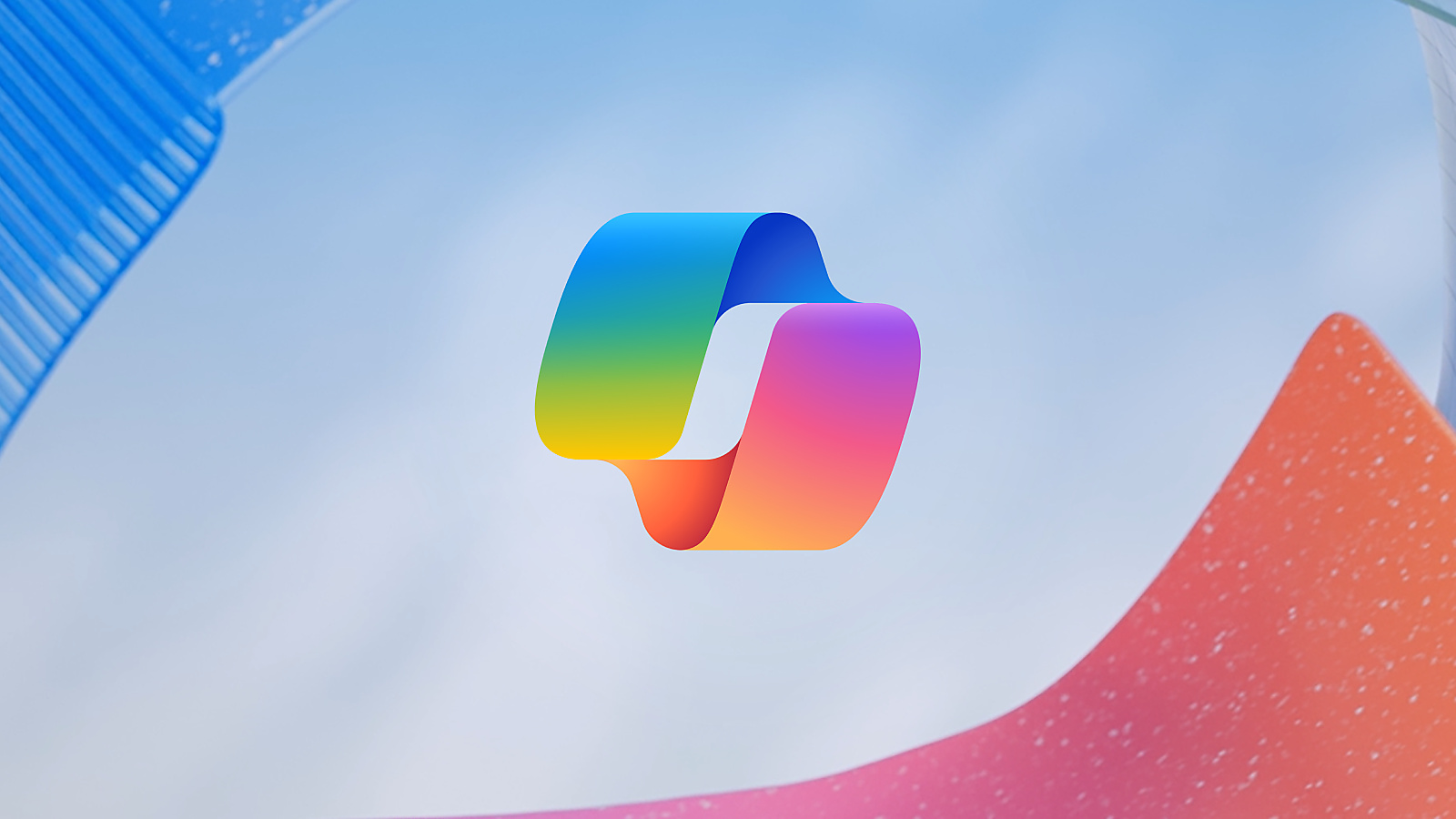
Microsoft’s Copilot AI is officially coming to the Xbox Game Bar on PC starting this week. The new “Gaming Copilot” feature was announced just last month and, as of Thursday it’s already beginning its full beta roll-out to PC and coming to the Xbox mobile app in October. As the name suggests, it’s a gaming-specific version of Copilot that Microsoft calls “your personal gaming sidekick.”
You can use Gaming Copilot to ask for tips, suggestions, summaries, info on achievements, and the like. It can analyze what’s on your screen for context, such as identifying an NPC you’re talking to (although their names are usually on screen anyway).
You’re able to access this assistant directly through the Xbox Game Bar—by default, pressing Windows+G on a keyboard or the Xbox button on one of the company’s controllers. There’s also a voice mode and a “mini mode” for pinning the AI to your screen.
While I can see how some gamers might find this useful, it’s hard to see how it’s more than an AI version of simply pulling up a guide on your phone or via the Steam browser. It also raises concerns about the potential for cheating in online games. After all, being able to ask an AI for live, personalized advice or explanations during a competitive game toes the line between “coaching” and “cheating.”
For example, would it be possible for Gaming Copilot to call out enemy locations for you in deathmatch? If Gaming Copilot was found to be an issue in competitive games, would anti-cheat programs be able to detect it, given that the Xbox Game Bar is automatically installed with Windows, and cannot be fully disabled? On the other hand, could it potentially lead to a false-positive with anti-cheat programs flagging players for cheating when they aren’t?
Whether this AI could really help you—as a replacement for searchable guides or to cheat—depends on how accurate and detailed its guidance is. “Hallucinations,” or false info an AI displays as fact, remain an endemic issue with large language models.
For example, just the other day, Google’s AI overview responded to my Nightreign team’s search about a boss’s weakness with incorrect information. Microsoft has said it’s working with game developers to ensure Gaming Copilot’s tips are correct, but given the track record with LLMs, I’m still skeptical.
It’s also worth thinking about your hardware and game performance. Even though most of Copilot’s functions seem to be handled in the cloud, if you’re playing on an older or low-end system, it’s possible having an extra process like this running in the background could eat up RAM or CPU resources, leading to poorer game performance. Even on high-end hardware, most gamers aren’t looking for more bloatware or unnecessary software to siphon off processing power.
There is also the privacy issue of an AI constantly analyzing your screen and collecting gameplay data. If you’re concerned about your data privacy (and rightfully so), you’re probably not using AI assistants anyway. Regardless, you have to explicitly give Gaming Copilot permission for screen recording in the widget’s capture settings, so at least you can always leave that turned off.
I attempted to test out Gaming Copilot (and see if there was any way to disable it), but it wasn’t available on my Windows 11 systems yet. You can check to see if it’s available on your device by opening your Xbox Game Bar and looking for the Gaming Copilot widget in the Home bar.
