You Can Finally Cust…
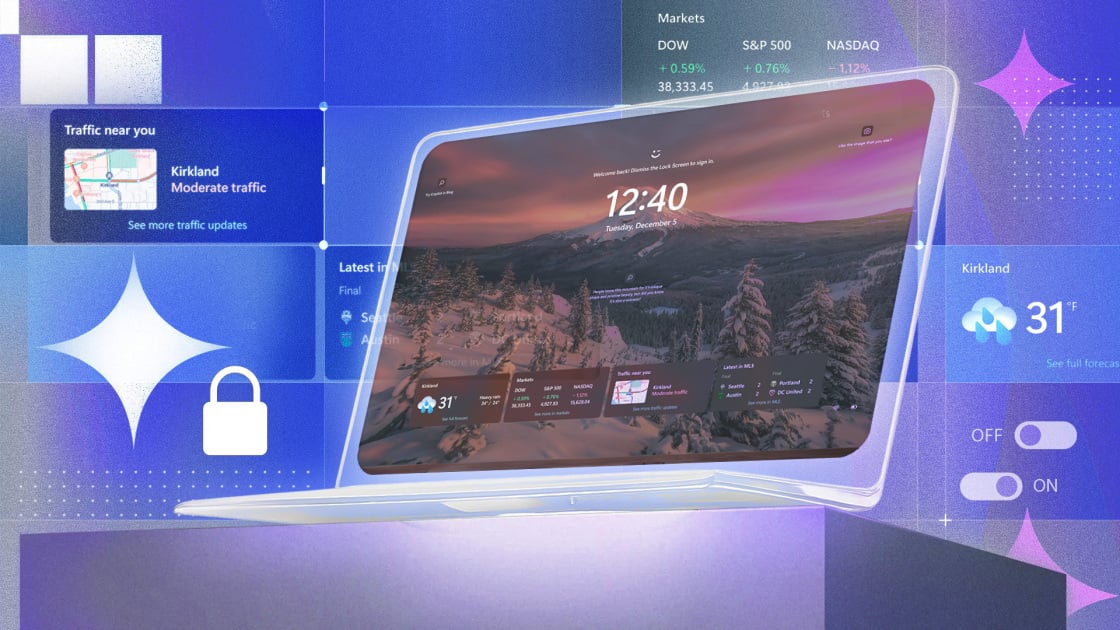
I don’t think about Windows 11’s lock screen a lot because I barely see it when I log in to my PC with Windows Hello face recognition. But I very well might start paying attention to it now that lock screen widgets are becoming more useful for at-a-glance information and notifications.
With Windows 11 25H2, you can finally choose which widgets you want to see, including those for news headlines, sports scores, stock prices, traffic conditions, and weather forecasts, as well as adjust their layout. Read on to find out how to set up and customize widgets so the lock screen becomes more than just a display you quickly dismiss.
Before the 25H2 update, you could toggle only what Windows called “Weather and more” on the lock screen, meaning you didn’t have much of a say in what appeared. Thankfully, the latest OS version ends that all-or-nothing approach, and Windows will now suggest widgets based on how you use your PC.
To access these new options, open the Settings app and navigate to Personalization > Lock Screen. You get the following choices by default:
(Credit: Microsoft/PCMag)
All four of the above widgets appeared after I enabled “Suggest widgets for your lock screen,” though you can, of course, choose to use widgets without opting into suggestions. The six-dot control to the left of each widget lets you move them up and down, which actually shifts them left or right on your lock screen. You can’t change the size of widgets on the lock screen, however, as you can in Windows 11’s widget panel on the desktop. The three-dot control to the right of each widget lets you remove them or move them up or down, duplicating the functionality of the six-dot icon. With the settings in the above image, my lock screen looks like this:

Get Our Best Stories!
Your Daily Dose of Our Top Tech News

By clicking Sign Me Up, you confirm you are 16+ and agree to our Terms of Use and Privacy Policy.
Thanks for signing up!
Your subscription has been confirmed. Keep an eye on your inbox!
(Credit: Microsoft/PCMag)
Note that my laptop screen is wide enough to accommodate only three widgets; a larger display can show up to four. And although it’s not a widget you can enable or customize, Windows adds basic playback controls for any audio playing from your PC. You can pause and play the audio if it’s originating from a dedicated app. If the sound is coming from a website, hitting pause removes this element entirely.
Back on the Lock Screen page in the Settings app, click the “Add Widget” button to open a dialog box with preset choices of widgets and those for any installed Microsoft Store apps that support this functionality, such as Spotify. I needed to restart my PC for the lock screen widgets I added to appear in the Add Widget menu. New entries get a special label:
Recommended by Our Editors
(Credit: Microsoft/PCMag)
Clicking “Find More Widgets” at the bottom of the Add Widget panel takes you to the Microsoft Store. Unfortunately, Facebook and Spotify are the only high-profile options available at the time of writing. You do have a few more choices here, including some lesser-known third-party options that show CPU and hard drive details or track packages. I wish that bigger names like Flipboard, Gmail, Instagram, and WhatsApp would join the lock screen widget party. Maybe more widgets will arrive with Microsoft’s recent efforts to improve the store experience.
(Credit: Microsoft/PCMag)
These Microsoft Store widgets are the same ones that you can add to the Widgets panel on the Windows 11 desktop, but they must support the small widget size to accommodate that interface.
Make Your Lock Screen the Way You Want It
The new lock screen widget customization options in Windows 11 25H2 give you more control over the often-overlooked lock screen. Although there are still some limitations—such as the very small selection of third-party widgets and the need for a system restart to see some changes—I welcome this and any other changes that enable more personalization to the Windows experience.
About Our Expert

Michael Muchmore
Principal Writer, Software
Experience
I’ve been testing PC and mobile software for more than 20 years, focusing on photo and video editing, operating systems, and web browsers. Prior to my current role, I covered software and apps for ExtremeTech and headed up PCMag’s enterprise software team. I’ve attended trade shows for Microsoft, Google, and Apple and written about all of them and their products.
I still get a kick out of seeing what’s new in video and photo editing software, and how operating systems change over time. I was privileged to byline the cover story of the last print issue of PC Magazine, the Windows 7 review, and I’ve witnessed every Microsoft misstep and win, up to the latest Windows 11.
I’m an avid bird photographer and traveler—I’ve been to 40 countries, many with great birds! Because I’m also a classical music fan and former performer, I’ve reviewed streaming services that emphasize classical music.
Latest By Michael Muchmore
Read Full Bio



